
In all these cases you would be hoping for a better and safe method to install windows and that is from flash drive. So here's the steps:
Things you will need
- Windows setup image file (we'll teach you how to create it).
- Empty flash drive of 4 GB or more attached to computer.
- PowerISO installed on your PC.
Note: You must backup your data in flash drive because it will be formatted in the procedure.


Steps
- Installing PowerISO.
- Creating Image File.
- Making Bootable USB.
- Installing Windows.
Download and Install PowerISO
1. Download Latest PowerISO version from the official site.
2. Double click and install it.
Create ISO Image for Windows XP, 7, 8, 8.1 from CD/DVD
1. Insert Windows Setup disk in CD-ROM.
2. Run PowerISO as administrator.
3. Go to Tools menu at top and click Make CD/DVD/BD Image File.

4. Now under source drive, select your Windows Setup disk and select .iso format.

5. Choose your destination (where you want to save image file) and press OK. Wait for the procedure and your Windows Image File is created.
Create Bootable USB Flash Drive for Windows
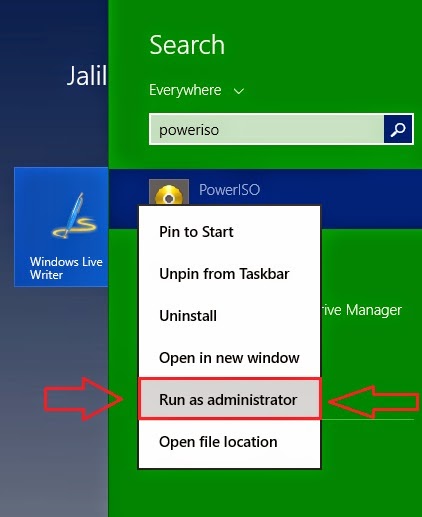


Now wait for process and you've successfully created a bootable flash drive.
Install Windows From Flash Drive
1. Restart computer (with usb attached).
2. After shutting down, when it is just starting press F12 to go to boot menu.
3. On boot menu select flash drive to boot from it and install your windows simply just as you install with compact disk.
or (alternative)
2. If it didn't work, then instead of F12 press F2 to go to your system's BIOS.
3. Go to boot menu and make removeable disk at top.
4. Exit the BIOS with saving changes.
5. Now after restarting your computer will directly load your windows setup.
6. Install windows simply.
2. After shutting down, when it is just starting press F12 to go to boot menu.
3. On boot menu select flash drive to boot from it and install your windows simply just as you install with compact disk.
or (alternative)
2. If it didn't work, then instead of F12 press F2 to go to your system's BIOS.
3. Go to boot menu and make removeable disk at top.
4. Exit the BIOS with saving changes.
5. Now after restarting your computer will directly load your windows setup.
6. Install windows simply.
No comments:
Post a Comment