You can share your device's WiFi so others can use it. In this way you can use your device as a router/repeater and extend the range of your signals. Unfortunately Windows 8 does not have an easy way to create WiFi Hotspot but we can do this with some easy commands using cmd. First you will have to find whether your network card in your device supports Hotspot sharing or not. Then you will create a hotspot. Then you will share it with others and at last you will share your present WiFi connection's internet access with the shared HotSpot connection
1. Right click start button on left and click Command Prompt (Admin) to open cmd. Press Yes if asked.

2. Type the following command in it and hit enter
3. Find the following highlighted line in the results of command:

If it's Yes then it means you are good to go. Now don't close command prompt yet.
1. Type following command in cmd and hit enter:
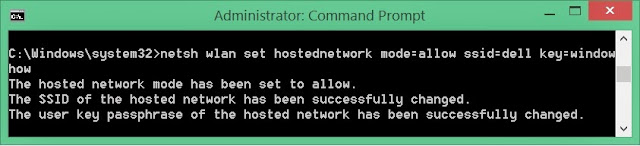
Don't forget to replace dell with your network's usrname and windowhow with your HotSpot's password which should be between 8 - 6 characters.
Don't close cmd.
1. Enter following command:
Now your HotSpot will be discoverable by others and they can join by giving the password you set.
This is the last step in which you will give internet access (of the WiFi/Ethernet/Dial up connection to which your device is connected) to the shared HotSpot.
1. Go to start menu, type Network and Sharing Center and click it when it appears in the results.

2. Now click Change adapter settings at top left.

Here you will see many connections among which there will be a connection with a star * on its name. This is your newly created HotSpot connection. Remember it's name as you will write it in below step.
3. Right click the connection which you are using for internet access or of which you want to share the internet with HotSpot. In my case it is "WiFi" because I'm using internet through this connection.

4. Go to Properties and Sharing tab.
5. Tick (check) the box which says "Allow other users to connect through this computer's....". In below field write the name of newly created connection.
6. Hit OK and you are done.
1. Go to Network and Sharing Center, right click the HotSpot connection (with start on it's name) and click disable. It will disappear (deleted)
Find out whether your WiFi card supports HotSpot
1. Right click start button on left and click Command Prompt (Admin) to open cmd. Press Yes if asked.

2. Type the following command in it and hit enter
netsh wlan show drivers
3. Find the following highlighted line in the results of command:

If it's Yes then it means you are good to go. Now don't close command prompt yet.
Creating WiFi Hotspot
1. Type following command in cmd and hit enter:
netsh wlan set hostednetwork mode=allow ssid=dell key=windowhow
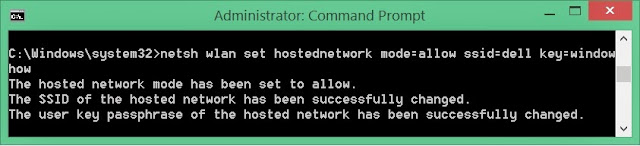
Don't forget to replace dell with your network's usrname and windowhow with your HotSpot's password which should be between 8 - 6 characters.
Don't close cmd.
Sharing the Created HotSpot
1. Enter following command:
netsh wlan start hostednetwork
Now your HotSpot will be discoverable by others and they can join by giving the password you set.
Allow Internet Access to HotSpot
This is the last step in which you will give internet access (of the WiFi/Ethernet/Dial up connection to which your device is connected) to the shared HotSpot.
1. Go to start menu, type Network and Sharing Center and click it when it appears in the results.

2. Now click Change adapter settings at top left.

Here you will see many connections among which there will be a connection with a star * on its name. This is your newly created HotSpot connection. Remember it's name as you will write it in below step.
3. Right click the connection which you are using for internet access or of which you want to share the internet with HotSpot. In my case it is "WiFi" because I'm using internet through this connection.

4. Go to Properties and Sharing tab.
5. Tick (check) the box which says "Allow other users to connect through this computer's....". In below field write the name of newly created connection.
6. Hit OK and you are done.
Turning Off or Deleting the HotSpot
1. Go to Network and Sharing Center, right click the HotSpot connection (with start on it's name) and click disable. It will disappear (deleted)
No comments:
Post a Comment